Did you know you can set up automated birthday emails for your list in JangoMail? With JangoMail’s Recurring Messages, you can easily set up automated emails and save time. If your JangoMail list includes your customer’s birthdate, you’re ready to get started!
Check out below for the steps to set up automated birthday emails:
1. Define Field
Make sure that your JangoMail List has a field defined to store a member’s date of birth. In the below example, the field is named DOB:

2. Set DOB Values
Make sure your list members have a “DOB” value set. Use a standard mm/dd/yy format, as shown below:

3. Compose Birthday Campaign
Next, set up the email campaign that you want to send on a person’s birthday. Go to Campaigns and design your message. Complete your campaign, but do not specify a list to send to yet. Click Save.

4. Filter your List
In this step, you will “filter” (query) your list to compile the members whose birthday is “today.”
Click on your list and then click Filter. Next, click on Advanced Filter.

You will see a “SQL where clause” box. Enter the exact syntax shown below to query your list for daily birthdays:
Month(DOB) = Month(GetDate()) and Day(DOB) = Day(GetDate())
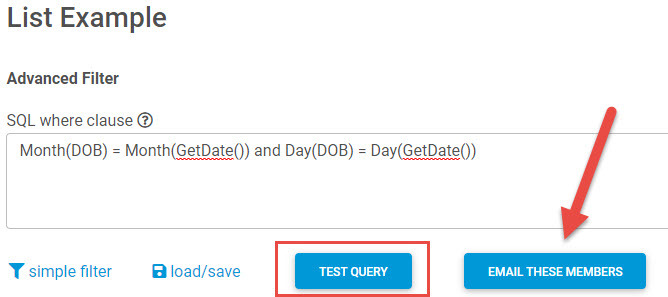
You can click TEST QUERY to test the query before using it. To filter your list and continue setting up the birthday email, click EMAIL THESE MEMBERS. This step sets up the query for your list that will run each time the “birthday” campaign sends. Next, you will be taken straight to Campaigns. Click on the birthday message you created in step 3 and then click Save. You will set up the recurring message and its daily send time in the next step below.
5. Create Recurring Message
Go to Automations > Recurring Messages > and click CREATE A NEW RECURRING MESSAGE.
Name your Recurring Message – this is for your reference only and not seen by recipients.
For “campaign to recurringly send”, select the campaign you created in step 3.
Specify when you would like the first “birthday” campaign to send, and the time you wish to send it.
Because this is a daily birthday email, you will want to specify that it sends every (1) and (Days).
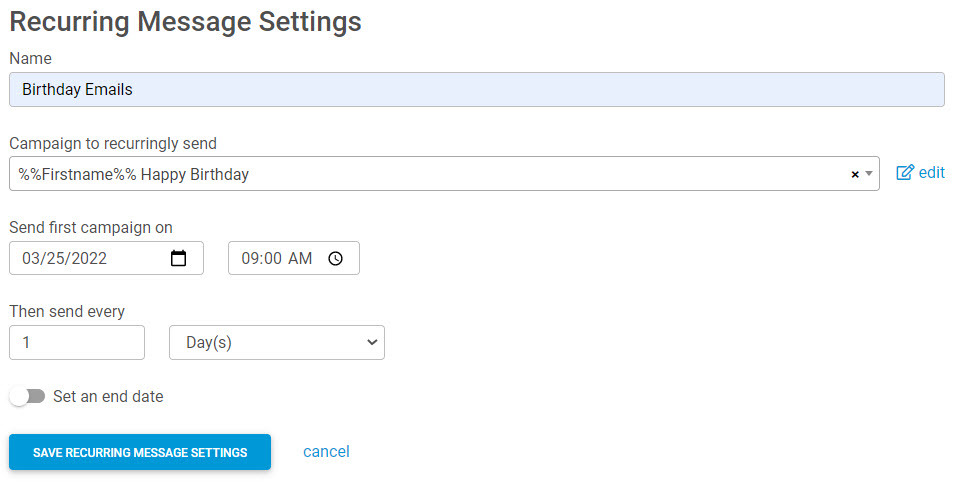
When you are finished, click SAVE RECURRING MESSAGE SETTINGS.
Congrats, you have now created a recurring Happy Birthday message!
6. Check your Work
You should see your new, recurring birthday message listed under Recurring Messages and listed as Active.

To test your recurring birthday email, you can add yourself to the list with a DOB that matches the next time the campaign should send. For example, if the birthday email will send the next day at 9:00 am on March 25th – you would add yourself to the list with a DOB of 3/25/00 (any year will work). Check your inbox and reports to ensure that you receive an email the next day.
Summary
Birthday emails are just one of the many ways you can use JangoMail’s Automation for Recurring Messages. Anniversaries, milestones, reminders – lots of possibilities!
Contact us to learn more about JangoMail’s Automation Features.

